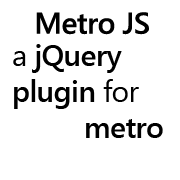Theming Metro JS
Want to customize tile sizes for your layout? Check out the theme generator to tweak Metro JS to your site theme.
Base Theme and Accent Color
Metro JS Themes are based on the default Windows Phone themes. There are two base themes and twenty accent colors. Base themes apply to the entire page; accents only apply to a specific element and its children.
The 'base' theme has two options, 'dark' and 'light'. The dark theme will color the body of the page black and use white font. The 'light' theme uses a white body color and black font.
The 'accent' color has twenty options. The available accent color classes are amber, blue, brown, cobalt, crimson, cyan, emerald, green, indigo, lime, magenta, mango, mauve, olive, orange, pink, purple, red, sienna, steel, teal, violet, yellow.
Base Themes
Accent Colors
Theming Live Tiles
Live tiles in Metro JS get their accent color one of two ways.
- An accent color class applied directly to the live-tile.
- An accent color class applied to a parent of the live-tile.
If you are using the application bar then you get the themes support for free. (Note: by default the light/dark theme is set on the body and the accent color is applied to a div with the "tiles" class).
In Metro JS the theme colors can be applied to any live-tile/list-tile or to any parent of the tile. By default, when you call $.fn.metrojs.theme.applyTheme with an accent color or use the applicationBar Metro JS looks for a div with the 'tiles' class to add a color class to. When you choose a color on the applicationBar, the applyTheme method is called for you on the default element ( 'tiles' ). You can override which class is used by passing it in the applicationBar options or by overriding the theme defaults object ( $.fn.metrojs.theme.defaults )
<div class="tiles mango">
<!-- some live tiles -->
</div>
<div class="live-tile red">
<div>A tile! </div>
</div>
You can change between dark and light base themes with the 'dark' and 'light' classes. The default location for this class is on the body element. Again this can be overridden on the defaults option above, passed as an option to the applicationBar, or set using $.fn.metrojs.theme.applyTheme
The Accent Classes
Metro JS also has support for highlighting your content in several ways using a set of 'accent' prefixed classes. The available classes and their effects are detailed below.
- accent - sets the background-color to the current accent color
- accentBorder - sets the border-color to the current accent color
- accentBorderTop, accentBorderRight, accentBorderBottom, accentBorderLeft - sets the appropriate border-color
- accentColor - sets the font-color to the current accent color
- accentLink, accentHover, accentVisited - sets the :link, :hover and :visited font color to the current accent color
Important: These classes affect the current element and any children of that element.
Custom Tile Sizes and Layouts
Starting with version 0.9, Metro JS includes support for custom layouts based off of your default tile size. The default tile size for Metro JS 0.9 is 150x150 pixels with a 5px margin, you can change the default tile size for Metro JS using the Theme Generator ( more info ). As always you can define your own Live Tile height, width and margin with CSS or JavaScript, but the Theme Generator will lesson the burden of calculating all of the possible sizes for tile layouts that Metro JS now offers.
All tiles and tile layout classes support #-tall and #-wide modifiers to set the height and width of the tile or container. #-tall and #-wide modifiers support the prefixes half, one, two, three, four, five, six, seven, eight, nine and ten. Metro JS also includes single tile classes for half-tile (short hand for "half-tall half-wide") and one-tile (useful for wrapping small tiles).
An Example Custom Layout
half-tall
half-tall
two-wide
The Code
Notes:
- The .tile-group CSS class is intended to be a wrapper for an entire set of tiles. As an example, each tile section on my home page ( Welcome, Metro JS, Things and Stuff ) has a tile-group class applied to it class="tile-group"
- The .tile-strip CSS class is intended to wrap a group of tiles within a tile-group.
<div class="tiles tile-group four-wide">
<div class="tile-strip four-wide">
<div class="live-tile three-wide"><div></div></div>
<div class="live-tile half-tall"><div></div></div>
<div class="live-tile half-tall"><div></div></div>
</div>
<div class="live-tile"><div></div></div>
<div class="tile-strip one-tile">
<div class="live-tile half-tile"><div></div></div>
<div class="live-tile half-tile"><div></div></div>
<div class="live-tile half-tile"><div></div></div>
<div class="live-tile half-tile"><div></div></div>
</div>
<div class="live-tile two-wide"><div></div></div>
</div>
Using the Theme Generator
Metro JS offers a fully featured theme generator to make it easy to compile Metro JS based on your size requirements and with only the colors you need. The 'default tile size' is used to calculate the size of the #-wide and #-tall classes ( two-wide, half-tall, etc. ). Basic steps to use the theme generator are listed below.- Enter the height, width, and margin you would like to use for a single tile in the Size Options section
- In the CSS to Compile section, you can choose which Metro JS modules you want to include.
- If you have included theme support, choose the Accent Colors that you would like to include
- You can add any custom accent colors by adding in the name of the accent color and the color value e.g. red, #ff0000, rgb(255, 0, 0),...
- If you don't need to make any further modifications, you can choose to minify the CSS results in the Compile Options section
- Click Generate Theme to compile your CSS and generate a preview of your theme.
- That's it! Save the theme in a file, include it on your page, and start making cool stuff!
$.fn.metrojs.theme
The metrojs.theme object contains default theme properties and methods for applying themes or loading a user's previous theme. The options and methods are detailed below.